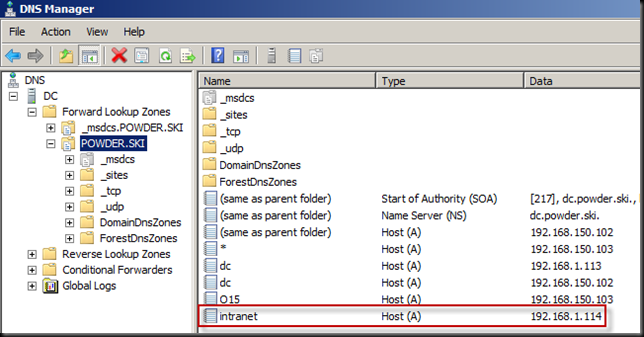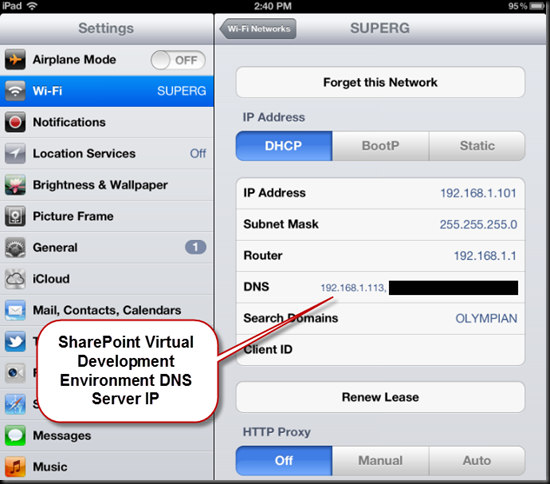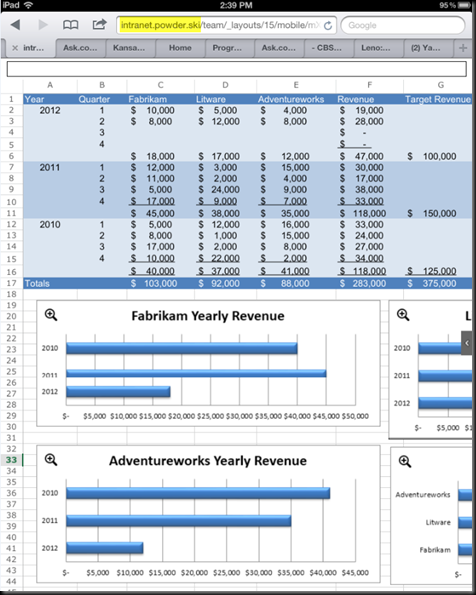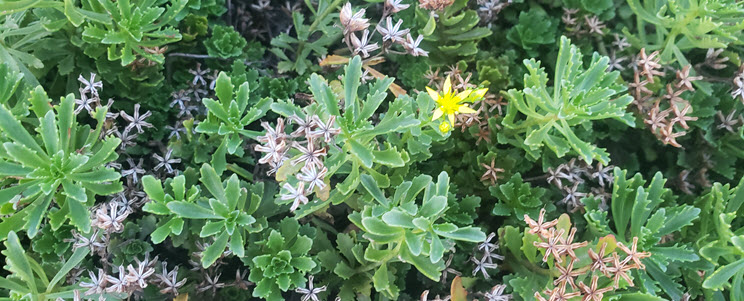Introducing SharePoint Saturday Mobile!
September 19, 2012
Office Web Apps Server Runtime Error – WOPIFrame
October 12, 2012First, connect your iPad to the same network as your SharePoint Development VM.
Next, go to the DNS server in your virtual SharePoint development environment and make sure an A record exists for the SharePoint server you wish to access from your iPad.
In my example below, the FQDN for my domain is POWDER.SKI.
The DC is named dc.powder.ski and it has an external IP address of 192.168.1.113.
My SharePoint server has the IP 192.168.1.114 and I wish to browse to the intranet.powder.ski HNSC. You can see the A record for it in the example below.
Next, go to your iPad and tap Settings and then, tap the Wi-Fi category.
Click the arrow to the right of the Wi-Fi network your are connected to. This network must be able to access the SharePoint virtual Development environment.
In the DNS section, add the IP address for the DNS server in your virtual SharePoint development environment . In my example, this IP address is 192.168.1.113. I tried adding the server at the end of the list, however that did not work so I added it to the front of the list. Make sure you put in the comma!
Finally, turn off Wi-Fi and turn it back on.
Now browse to your SharePoint site in the web browser, log in, and view the pages. In the example below I’m looking at an Excel Workbook in a Document library.