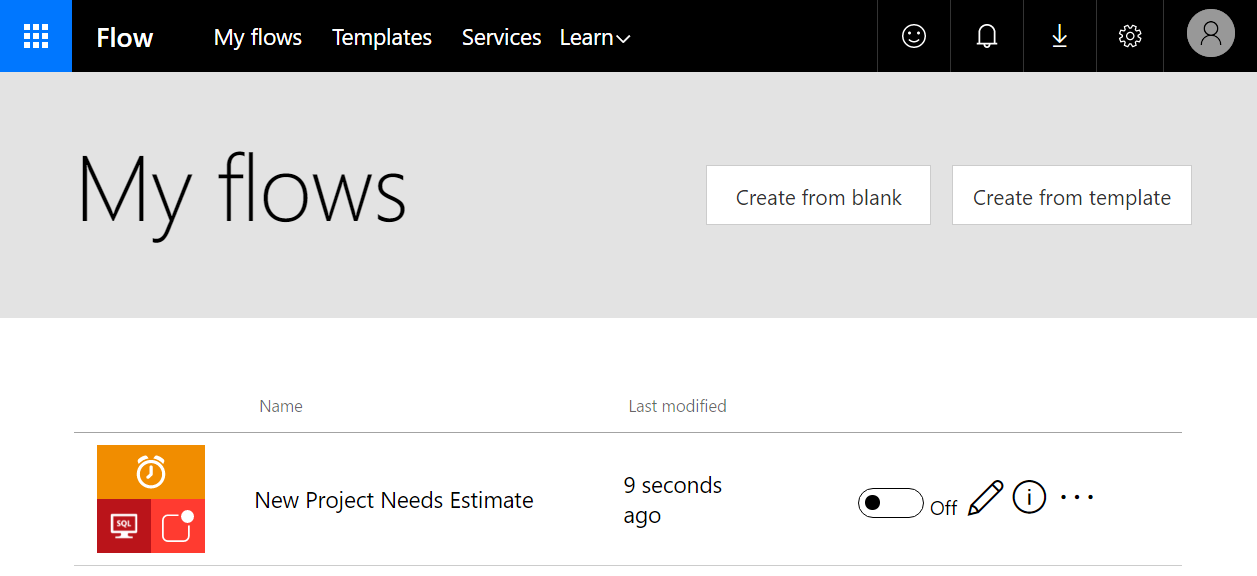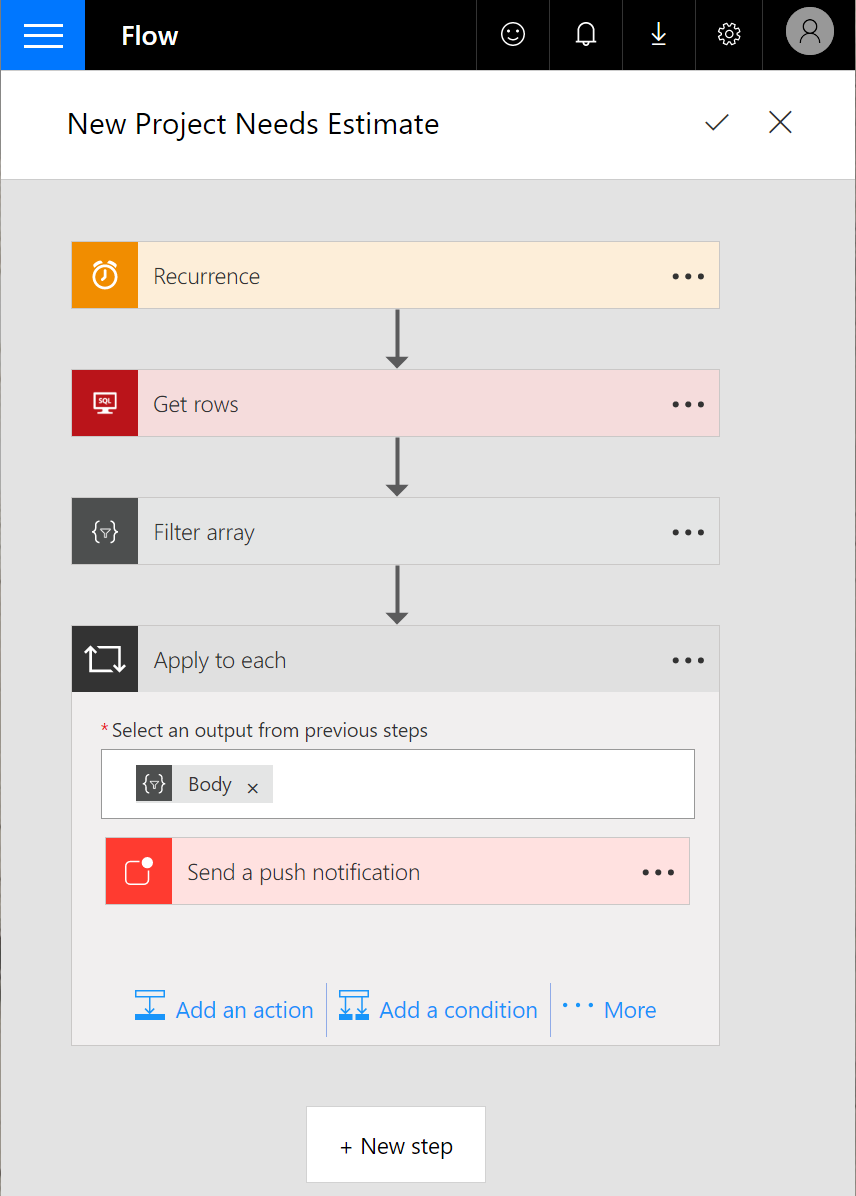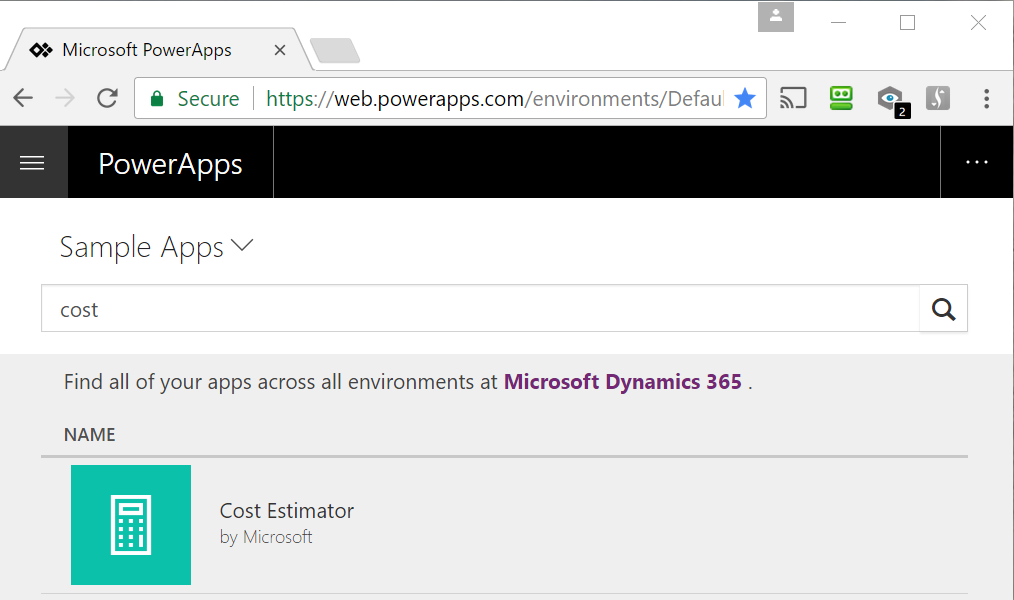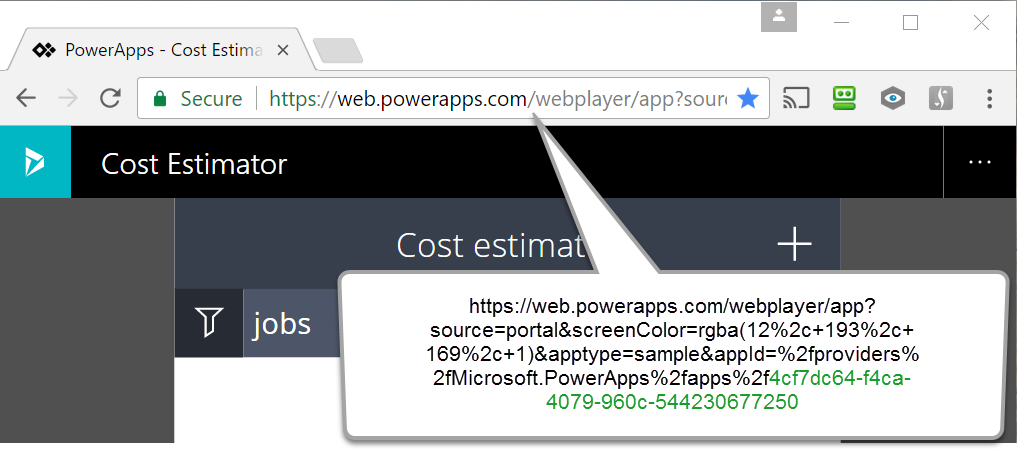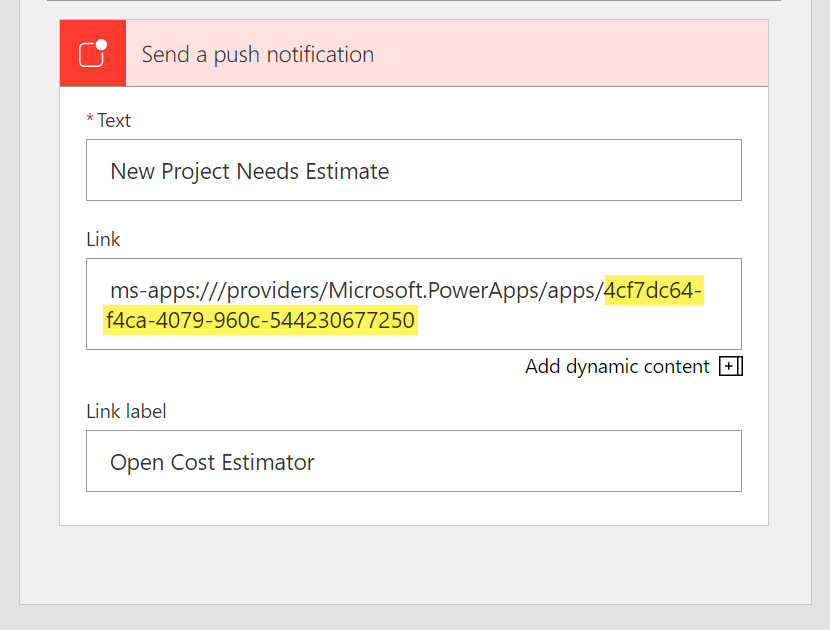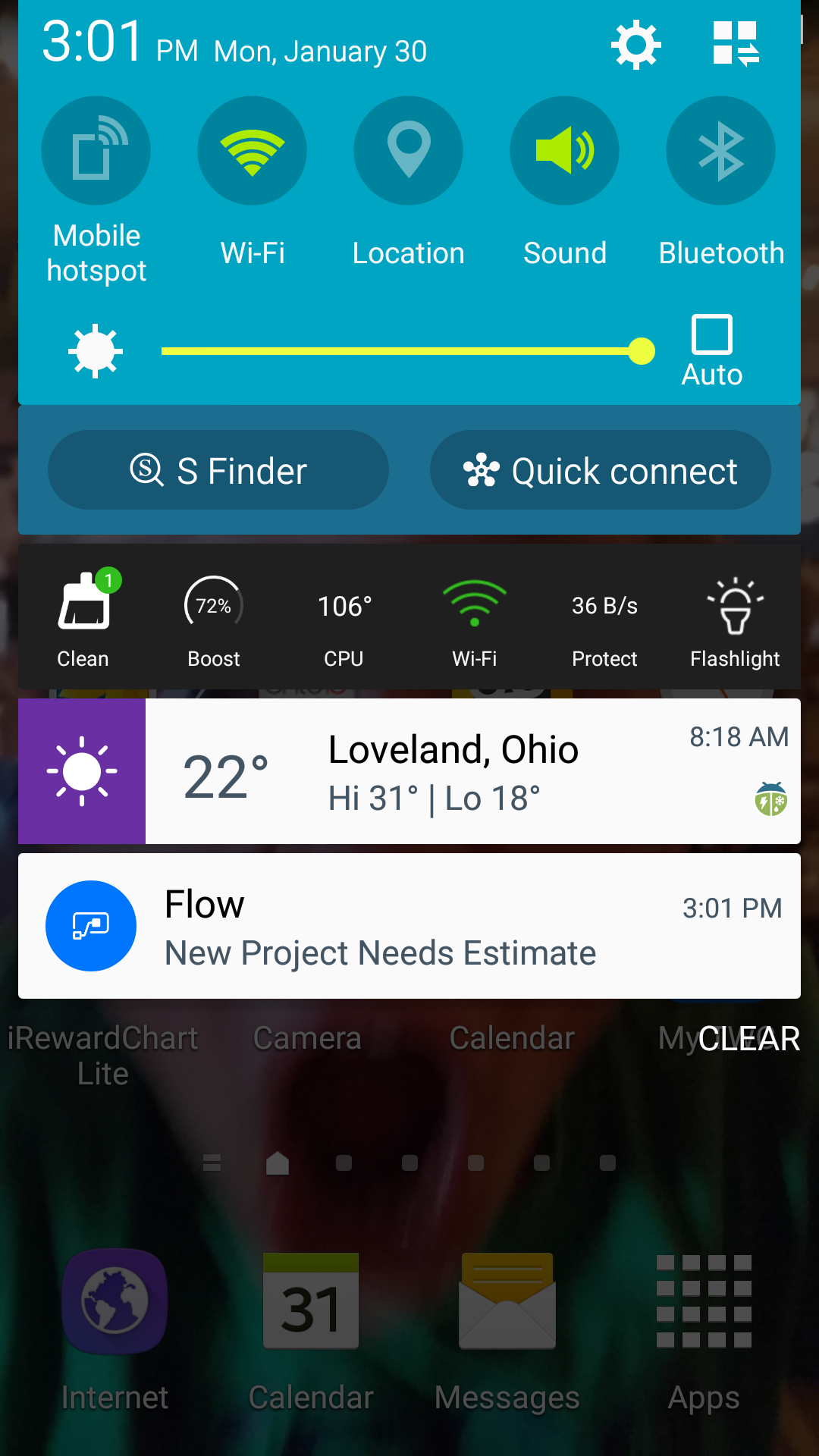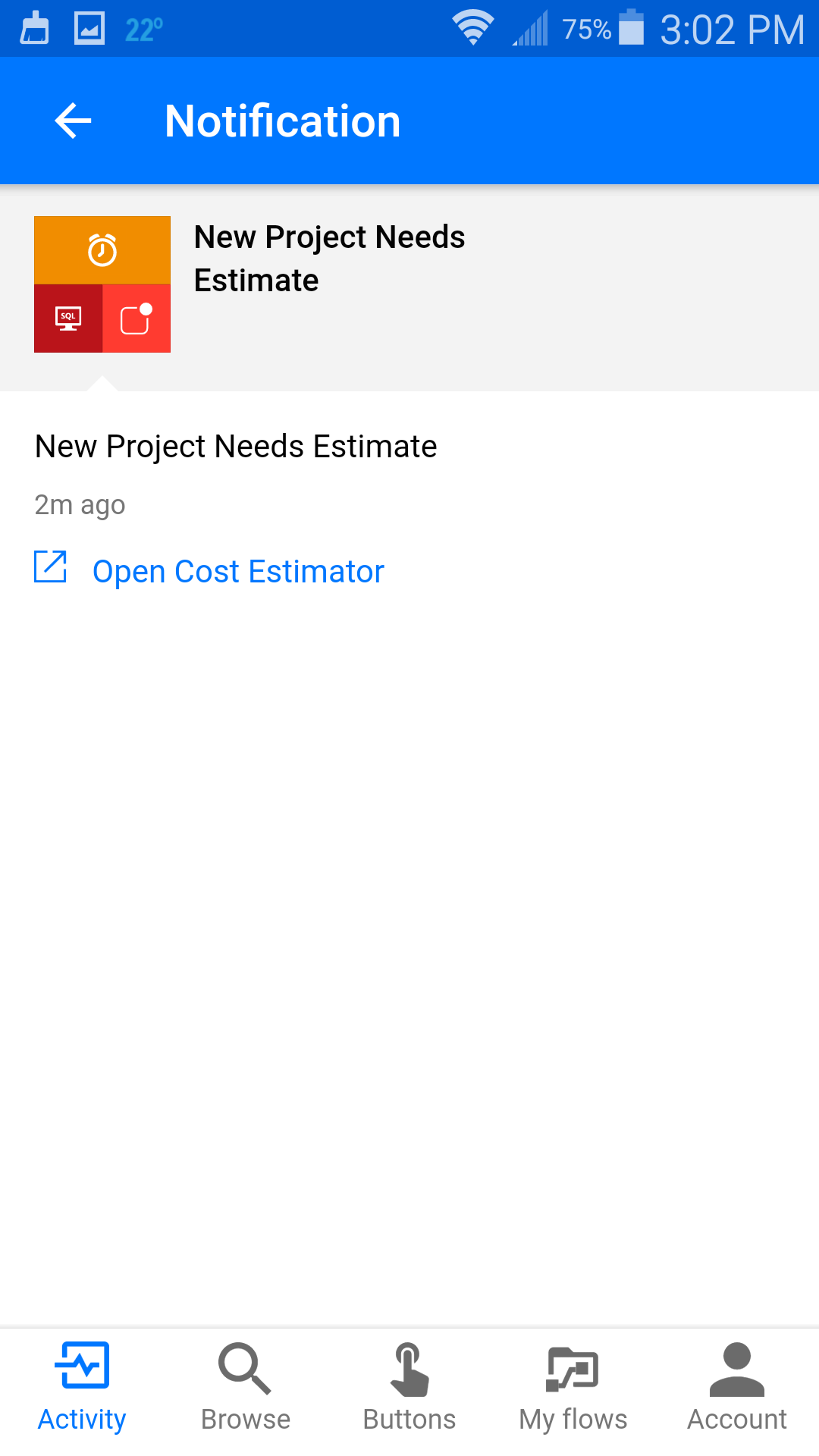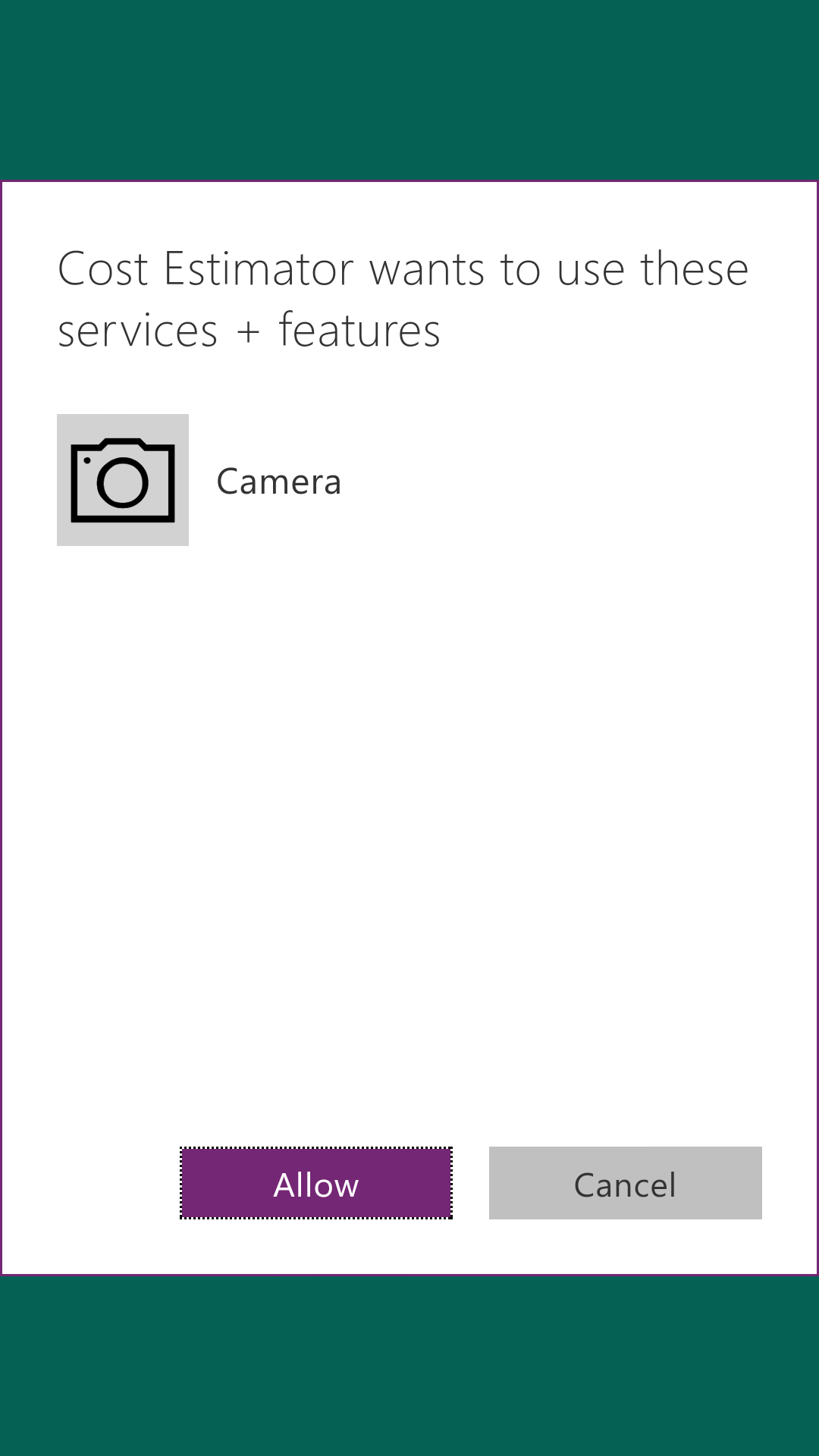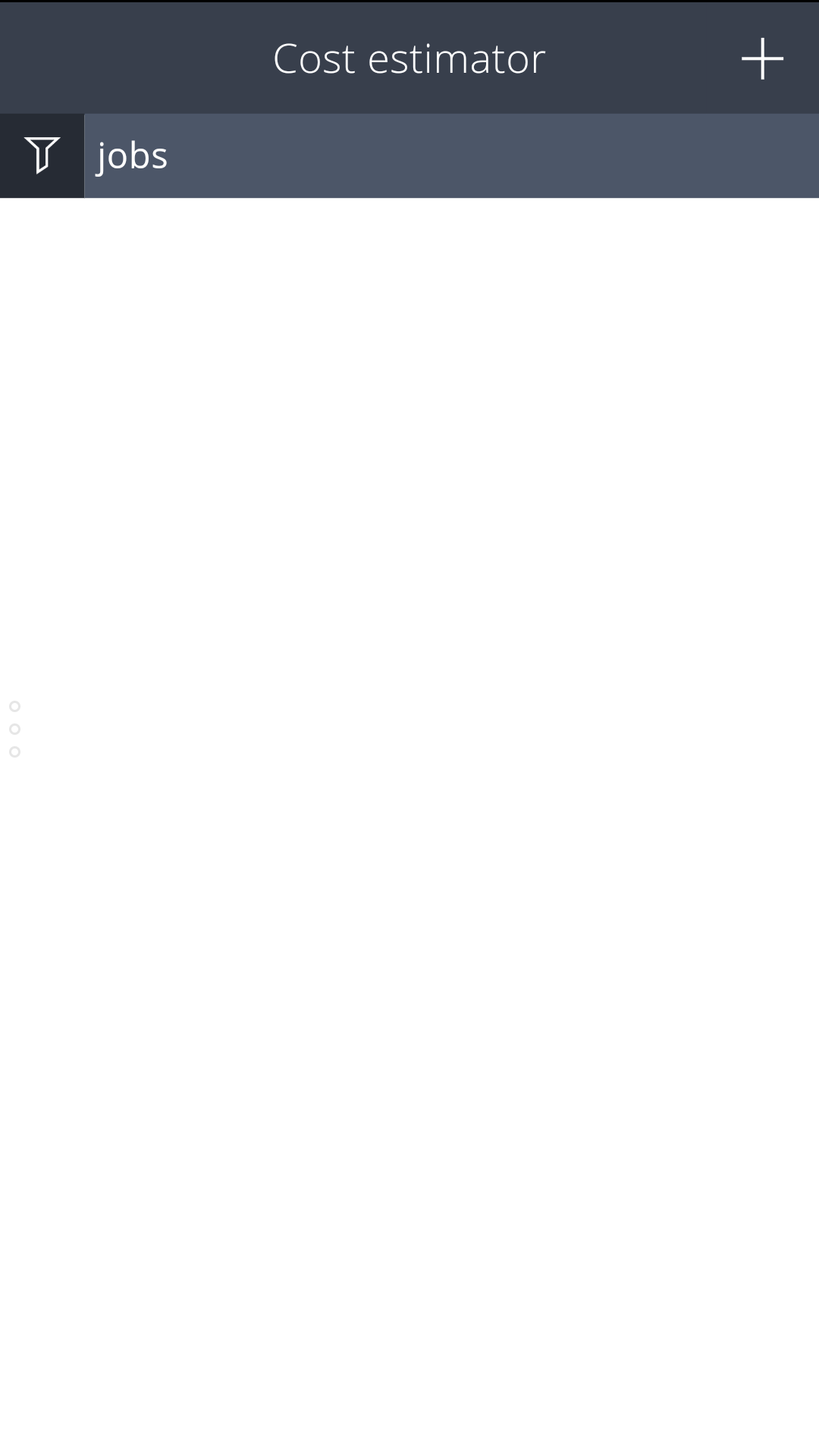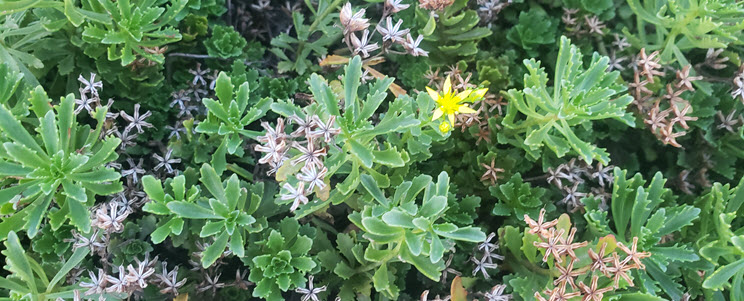Masking Passwords In Android Emulator
October 18, 2016
How To Create Office 365 SharePoint Alerts With The Client Side Object Model (CSOM)
January 31, 2017In a world where users want instant notifications and access to information…
How do you like that movie trailer intro? 🙂
Let’s say you have a Microsoft Flow and you want it to send a notification to a mobile device when something happens. Then, when the user opens the notification in Microsoft Flow you want them to be able to click a link in the notification and open a PowerApp to learn more or act on the notification. Here’s how you do it.
First, create a Microsoft Flow and add a notification. In this simple example, my Flow queries an Azure PaaS SQL Database for new projects that have not been estimated. When new projects are found the Flow sends notifications.
The screenshot below shows the notification at the end of the Flow.
In this example, I am opening the Cost Estimator sample PowerApp. Here you can see it in the Sample Apps gallery.
In order to open the Cost Estimator PowerApp from the Microsoft Flow notification message you need to know the Id for the Cost Estimator PowerApp. You can get the Id for a PowerApp by opening the PowerApp in a web browser and looking at the URL. In the screenshot below you can see the portion of the URL (in green) that contains the ID for the Cost Estimator PowerApp.
In the Flow notification, use the Id for the PowerApp to create the link to open the PowerApp. You can see where I used the Id for the Cost Estimator PowerApp highlighted in yellow below. Notice the link format. This link format opens the corresponding PowerApp when it is clicked. You can learn more about the URL format here: PowerApps update – Universal links, HTML control improvements, new service connections and more
Here’s what it looks like when the flow runs. First, a notification appears on my Android device where I have the PowerApps and Flow apps installed.
Clicking on the notification opens the Flow app and displays the notification message.
Clicking the Open Cost Estimator link in the notification message opens the PowerApps app and loads the Cost Estimator app. The first time you run it you are prompted to allow the PowerApp to use the Camera.
After you grant the Cost Estimator Powerapp permission to use the camera, it begins to load.
Now the Cost Estimator PowerApp is ready to use.
Hope this helps you out!