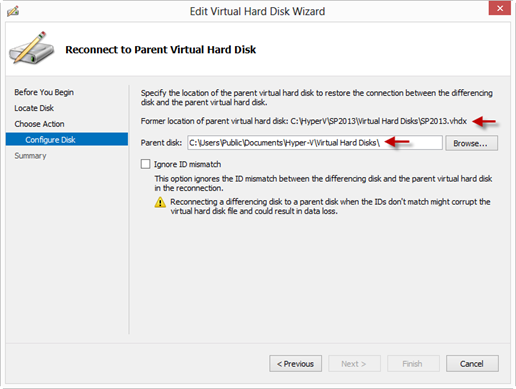My Blog Is Now Optimized For Mobile Devices
July 1, 2013
Upcoming Webcast: Making SharePoint Mobile
September 16, 2013A few weeks ago I mounted a Hyper-V VHD on my Windows 8 laptop so I could browse it in Windows Explorer (see below).
After I was done browsing the files in the VHD I un-mounted the VHD, like this.
Then, I tried to start the Hyper-V VM. Uh-oh! The VM would not start! I received an error from the Hyper-V MMC that contained the following message “The chain of virtual hard disks is inaccessible. There was an error opening a virtual hard disk further up the chain.” You can see the full error message in the screenshot below.
Thankfully, a little fiddling around with the Hyper-V MMC led me to a solution which was really easy to implement. Here’s how I went about fixing the error.
First, I opened up the Settings for the VM. Next, I selected the Hard Drive in the Hardware list, and clicked the Inspect button, see below.
In the Virtual Hard Disk Properties, I saw an error reported and I clicked the Reconnect button (see below).
Then, I clicked the Next button and saw the Parent disk path was incorrect (see below).
I clicked the Browse button and located the VHD file for my Hyper-V VM. I also selected the Ignore ID mismatch checkbox, then clicked the Finish button.
Finally, I closed all the settings windows and attempted to start the Hyper-V VM. It worked perfectly! Victory! As Hannibal Smith would say, “I love it when a plan comes together.”
In case you are curious, this behavior can be repeated consistently. I went through this process a couple of time to validate it works consistently before creating this blog post. I hope this helps you out if you encounter this error.
PS: There about 109 days left until the lifts re-open for ski season in Colorado. (Not that I keep track or anything.) ![]()


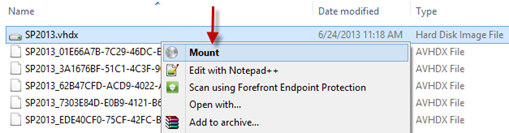
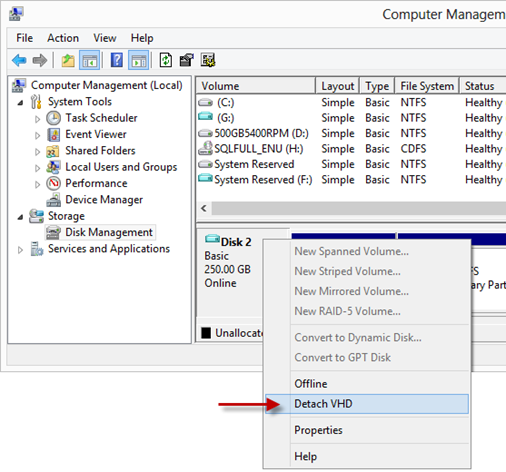
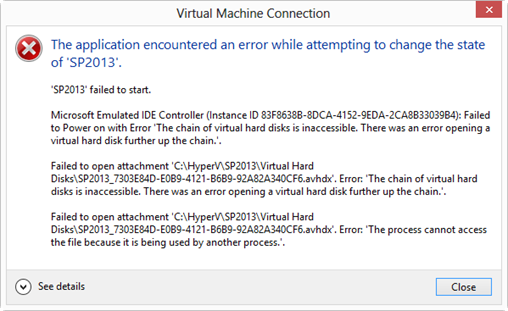

![SNAGHTML19f06511[4] SNAGHTML19f06511[4]](https://toddbaginski.com/blog/wp-content/uploads/2013/07/SNAGHTML19f065114_thumb.png)